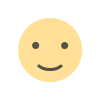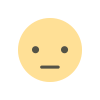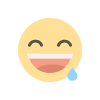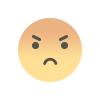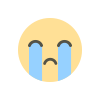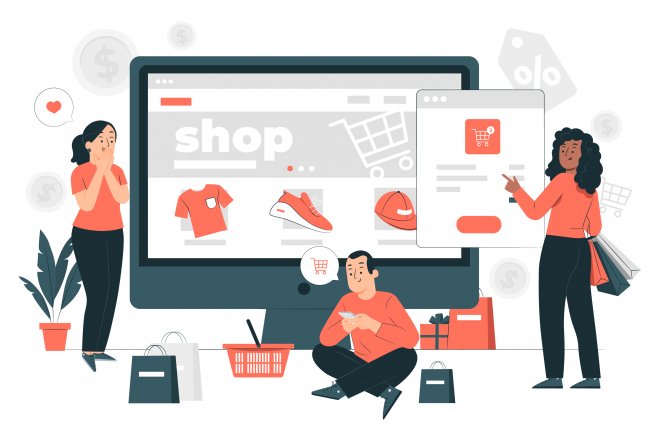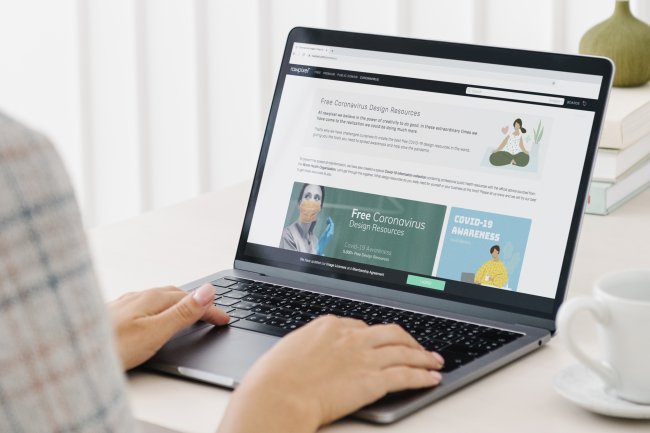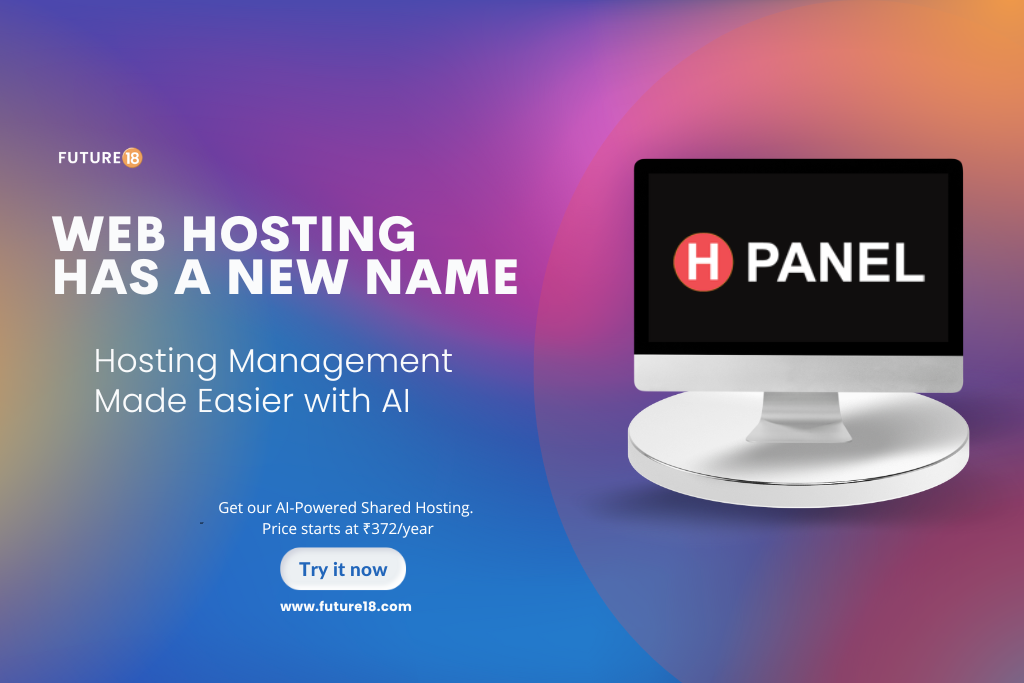4 Things You Should Know About Good Android UX Design
The goal of mobile UX designers is to design the experience that users have before, during, and after using an app. That's why modern UX has such high standards. Here are four things you should know about a good Android UX Design to help you reach your goals.
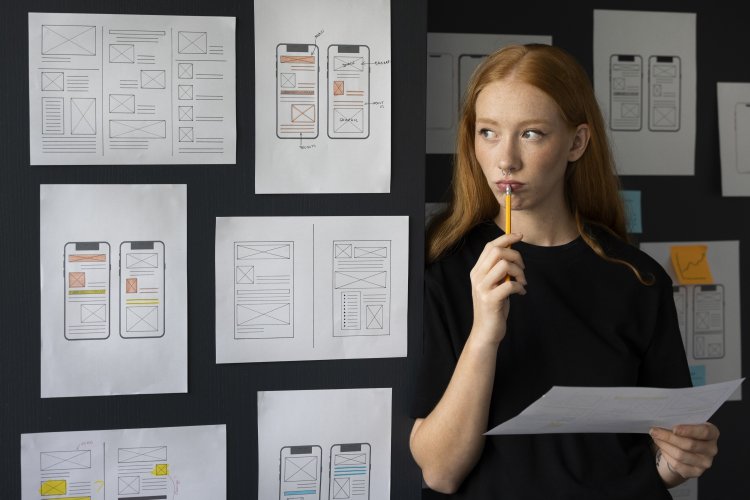
It's well known that most mobile app designers prefer to make apps for iOS. But Android phones are taking over the market for smartphones because they are cheaper, especially compared to high-end iPhones. Since Android devices are used all over the world, you might think it's time for mobile app designers to start taking Android seriously.
To be fair, Android hasn't always been the best when it comes to design. The Google Play Store's approval process is lax, so many apps don't even have the most basic UX design. But let's not forget that Android Ice Cream Sandwich is no longer available. With the release of Material Design, Android has shown that it won't be thrown into the abyss of bad design. Material Design is beautiful, useful, and has a lot of meaning.
Even though Android is putting more emphasis on design, there aren't a lot of resources to help you become a better Android app designer. The knowledge bank keeps getting bigger. So, we've put together what we know about good Android UX design and come up with 4 important things to keep in mind.
1. Splash Screens
The Android community has been talking a lot about splash screens, or "launch screens" as Google calls them in their design guidelines. Most of what people have said has been pretty bad. It makes sense why this is the case.
A splash screen is an image that fills the whole screen and can be seen while the app is loading. Most of the time, a logo or other information about the app's brand is shown. A splash screen makes it seem like the app is loading faster because the user doesn't have to stare at a blank screen while the app is loading. Also, it helps get the brand's message across.
But using splash screens makes you wonder if it's a good Android UX design. Many people in the Android community have argued against it, saying that if an app takes that long to load, then the problem is with the app itself. Good Android UX design involves fast performance and getting the app's user interface to the user as quickly as possible, without wasting the user's time with extra screens. Also, an app's design has failed if its user interface (UI) doesn't effectively convey the brand image without using a screen that doesn't work.
It's true that users shouldn't have to stare at a blank screen while an app loads, especially if the app is complicated or the internet connection is slow. Even so, it is still possible to show the app's user interface (UI) as the data loads into it. This helps the user get used to the UI, which is important for a good UX design.
This discussion raises the question of whether something is good Android UX design just because Google says it is and uses it in their apps. This is something that Android app designers have to decide based on the app and how people use it. For example, if a user wants to quickly add a task to a to-do app, seeing a splash screen every time the app is opened would be annoying. But for an app like YouTube, where people might not always be in a hurry to watch a video, it might not be as annoying.
2. Navigation
The navigation design of an app is the user's first point of contact with how it is put together. If a user has trouble finding their way around the app, it is structurally flawed. A good Android UX design includes a good navigation design that is easy to understand and fits with the way Android handles navigation. Remember that your app is just one of many on a mobile phone. By using familiar UI patterns, it's important to keep a certain level of consistency across the device.
Android likes the left-sliding navigation drawer that you open by tapping the now-famous hamburger icon. Android also has tabs, but unlike iOS, they are always on top. The side drawer, also known as the hamburger menu, has gotten a lot of criticism from the UX and design communities. Many people have already tried to come up with alternatives to the hamburger menu, citing research that shows it kills user engagement and is inefficient. Most people prefer to use tabs and a "more" button to show less important things.
But people like hamburger menus because they are easy to remember because are used so often. Think about being hungry in a strange country. People will stop you on the street and offer you all kinds of strange foods whose names you don't know. Even though they look good, you don't know what they are made of. Then you see a McDonald's sign. Some of you who like to try new things might choose something exotic, but most of you would be happy with a big, fat hamburger. Even though they know it's not the best, they like it because they know it.
So let's not get rid of the hamburger menu just yet, especially since Android apps all use it. It has also been shown to be a scalable mobile navigation system, which fits with Google's goal of providing "a unified experience across platforms and device sizes." The real question is then whether or not an app really needs a hamburger menu. Is it a good Android UX design for that particular app?
Mobile apps tend to be task-oriented, unlike websites, whose main purpose is to give the user a lot of information. Most of the time, you don't need a side drawer, and you can get rid of it by putting the main navigation buttons on the screen itself. Even apps as complicated as YouTube were able to avoid the hamburger menu. First of all, the Google Design guidelines give a pretty complete rundown of how to set up your app's information architecture and where different kinds of content should go.
If an app is really complicated, like an email app that needs to let you access many different folders and settings, a navigation drawer could be useful. In this case, make sure to do it right. Pay attention to Google's rules about navigation drawers. Remember the specs, the states, and the acceptable variants. No matter what, you shouldn't move UI elements from iOS to Android. A navigation bar at the bottom of the tabs makes your app look strange and takes it off the list of good Android UX designs.
3. Adaptive
We've already talked about the one problem with Android apps: they aren't all the same. Too many things to use and too many screen sizes. It's easy to see why most designers choose iOS instead. No one wants to deal with the headache of designing for different screen sizes and resolutions. But this kind of problem just needs designers to think more creatively, which can lead to better Android UX design in the end. Adaptive Android Design is the best way to deal with this possible problem in terms of design.
The adaptive method isn't a new idea. People who have worked with web design before would already know what a responsive design framework is. If you've read the Google Design Guidelines, you know that the adaptive user interface is well-described and explained. The idea behind Adaptive Android Design is to work with as many different screen sizes as possible. It's so that the person using a phone doesn't think they're using a tablet and the person using a tablet doesn't think they're using a phone.
Most of the time, when making apps, we start with smaller screen sizes. Often, designing for bigger screens takes a back seat to other things, and an app ends up looking funny on a tablet. Scaling up shouldn't be an afterthought; it should be a factor that is thought about from the beginning to the end of the design process. Optimizing screen use is hard, especially when an app has a lot of content. You have to think about how to change the layout so that users can still understand it. It's more work for designers, but it's necessary to give Android users the best experience possible.
For example, because there is less space on smaller phones, tabs may look and feel great. But when shown on a larger screen, there is a chance that the space on the screen is not used nearly enough. Cards-style user interfaces (UI) are becoming more and more popular in mobile apps, and they are very flexible. When you use cards, you can change the order of content from small screens to large screens without losing continuity. If you want to make a great Android UX, don't forget about the bigger screens. Think about adapting and design adapting.
4. FAB
Material Design came out at the same time as the Floating Action Button, or FAB for short. FABs are round buttons that are loud and get your attention. They are usually in the bottom right corner of the screen. Most FABs have bright colors and shadows. Google says that they are used for "a promoted action," which is the one action that users do most often.
FABs are used a lot in Material-styled Android apps. They're also being used more and more in iOS apps. But is the FAB a good user interface for Android? Both sides seem to have a point.
People who don't like FABs say that they get in the way and are too distracting for the user. Yes, its size and fixed location can make it hard to reach touchpoints that happen to be right under it. The bright colors just beg users to look at them. Worse, it's often hard to figure out which action users usually take, which can lead to a UX failure.
People who like FABs say that the whole point of using one is for it to stand out because the action it represents is too important to ignore. How often do people look at the bottom of a screen anyway? There may be ways to get around this in the UI of the app. The FAB makes it easy and quick to get to the main action. If the action shown isn't the main one, the design team didn't understand their users well enough.
Whether you think the FAB is great or scary, the most important thing to remember is that good Android UX design requires knowing the users and thinking about how they usually use the app. Do you need a FAB for the app? Does the action matter enough to need a FAB? These are important questions that can only be answered with information from users. If you decide to use FABs, make sure to follow Google Design's rules for how to use them. If not, a FAB that doesn't work right and that you don't know much about could ruin the UX of your app.
What's Your Reaction?